 |
|||||
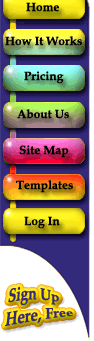
|
|||||
|
|
|||||
|
As we mentioned earlier, Resolution is always the key word in any graphic topic. Color image files should be sized at "original size" and no less than 300 DPI, or "dots per inch." By "original size" we mean that the image file needs to be the same dimensions as the image that will be printed in your book. So if you have a color photograph that you want printed at 6" x 4" in the book, make sure that the scanned image is sized at 6" x 4" and at least 300 DPI. If you intend to use a small image at a larger size in your book, make sure to scan it at a higher resolution rather than enlarging the image after it is scanned. Simply increasing the resolution of a low resolution, scanned picture, i.e. 72 DPI to 300 DPI, will not produce satisfactory results. If you plan on use color images on your cover, make sure to scan them at 300 DPI if you want to use them at the same size they currently are. If you want them enlarged, scan at 600 DPI so you will have resolution to lose. Resizing scanned photos will change the resolution. You will lose resolution proportionately if you increase the size of a scanned photo. For example, doubling the size of a 300 DPI image that is 2" x 2" will result in losing one-half of the resolution, making it 150 DPI. Conversely, if you have a very large image at a low resolution you can increase the resolution by decreasing its size. All B&W line art images should be in 1-bit or "bitmap" format at 600 DPI. All grayscale images should be in 8-bit or "grayscale" format, at 300 DPI or better. If you want to place some B&W images to be embedded in your book text, please remember to scan them at 600 DPI. You probably will say the photo you scanned at 75 DPI looks great on your monitor. This is true, yet, when you print it, it looks horrible. That's because, unlike the computer monitor, the printer software doesn't ignore the original size of the photo. It prints a 6 x 4 inch photo as a 6 x 4 inch photo, no matter if the photo was scanned at 75 DPI or 300 DPI. (If you resize or resample the scan, the size of the printed photo will change by the same percentage.) The 300 DPI or greater scan has more dots per inch, which means more information for the printer software to use and a better printed photo as well. Let's say your printer produces photo quality images at 720 DPI. For a photo scanned at 75 DPI, the printer software only has 75 DPI to change into 720 DPI for the printer. Thatís 75 dots for 720 spaces. For a photo scanned at 300 DPI, it has 300 DPI to change into 720 DPI for the printer. Usually, a scanner has a 600 DPI setting. Why not scan the photo at that? Then the software will have 600 DPI to change into 720 DPI for the printer. But, remember, the larger the photo scanned, the larger the file becomes and the longer the time takes. |
|||||
 |
|||||