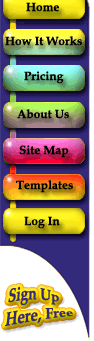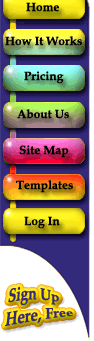|
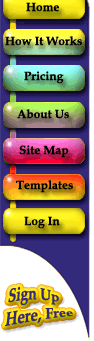 |
Adobe PageMaker
|
| Install files for PageMaker (Windows Only, not needed for Mac)
|
Since PageMaker uses its own printing system, you must copy some files into a special folder so PageMaker can access them.
If you install PageMaker AFTER installing instantpublishercolor.com printer driver, you will need to follow these steps. Of course, you may find it easier to simply download out printer driver again after you install PageMaker. Our software only works with PageMaker 6.5 or later.
1. Go to your Start menu and choose Find (Win95/98/Me), or Search (Win2000/NT/XP), then Files or Folders.
2. In Named: field, type *.ppd. In the Look in: field, type c:\windows\system(Win95/98/2000) or c:\Winnt\System32\Spool\Drivers (Win2000/NT) or c:\Windows\System32\Spool\Drivers (WinXP).
3. Click Find or Search. You should see a list of PPD files inside the system folder.
4. Select all these files, then go to the Edit menu and choose Copy.
5. You will now open a successtion of folders. First, locate and open your PageMaker folder c:\Program Files\Adobe\PageMaker, then Rsrc folder, then the Useenglsh folder, and finally the PPD4 folder.
6. In the PPD4 folder, go to the Edit menu and choose Paste. The PPD files you copied earlier should now be visible in the PPD4 folder. PageMaker can now use the printer driver.
|
| Printing from PageMaker (Windows & Mac)
|
|
1. (Windows Only) Compose your document for our printer driver. Go to File menu and choose Document Setup and select our printer in the Compose to Printer: list.
|
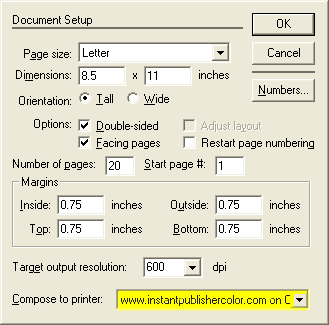
|
|
2. When you are ready to print, make sure your printer driver is displayed in both Pinter: and PPD: fields.
|
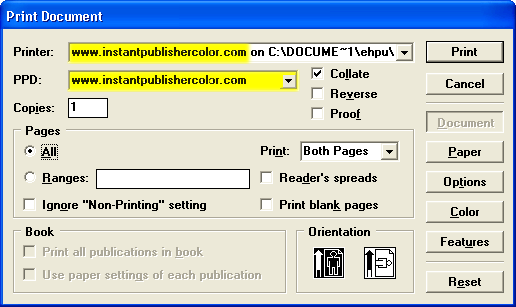
|
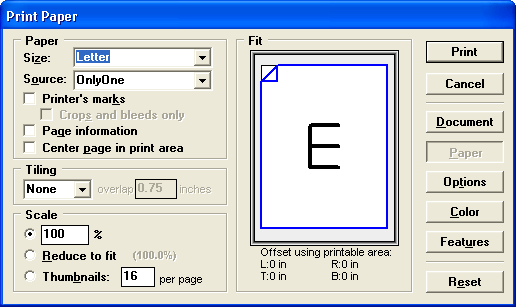
|
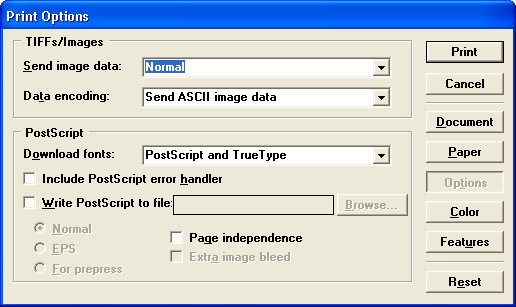
|
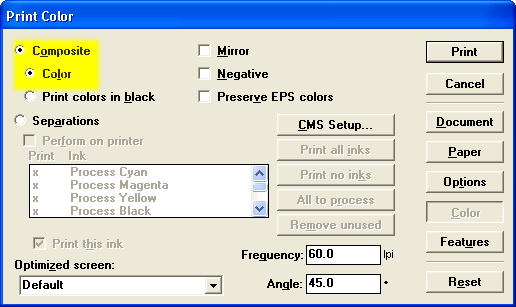
|
|